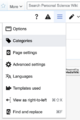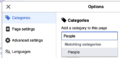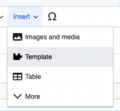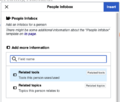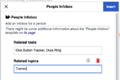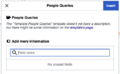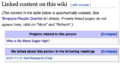Difference between revisions of "Help:How to make a People page"
m (Katoss moved page How to manually make a People page to Help:How to make a People page) |
|||
| Line 1: | Line 1: | ||
| − | + | This wiki offers a couple of templates that help maintain a consistent style, categorization and automatic linking through semantic information. If you want a new page to be a ''People'' page, the minimum information you need to add is the categorization as a project. All other templates are optional, though we strongly encourage using them to improve findability. | |
| − | == | + | == Using the visual editor to add project templates to a page == |
| − | + | Depending on how you ended up on the page creation form the visual editor should already be the default. Otherwise, the visual editor can be found under the ''"Create"'' tab on the top right/middle of the page. A step-by-step guide of how to add all the right templates and information can be seen in the galleries below. | |
| − | |||
| − | |||
| − | |||
| − | |||
| − | |||
| − | |||
| − | |||
| − | |||
| − | |||
| − | ==How to | + | ===Adding the category=== |
| − | + | <gallery> | |
| + | File:Set-page-category.png|Click on the hamburger menu on the top right of the editor and choose ''"Categories"''. | ||
| + | File:Set-people-category.png|Type ''"People"'' into the search bar and click "enter". The category tag should appear in the autocomplete option. If the category title is red, please check the spelling. Click ''"Apply changes"''. Now the category tag should appear on the bottom of your page. | ||
| + | </gallery> | ||
| + | |||
| + | === Adding the infobox === | ||
| + | <gallery> | ||
| + | File:Insert-template.png|Adding the infobox: Click on the ''"Insert"'' tab on top of the editor, then pick ''"Template"''. Type ''"Project Infobox"'' into the search bar. The template should appear in the autocomplete list. | ||
| + | File:People-infobox-properties.png|Once you selected the infobox template, click on all the properties that appear under ''"Add more information"'' ("Related tools", "Related topics"). | ||
| + | File:People-infobox-add-properties.png|Now you can add lists of related pages, separated by commas. As of now, there is no autocomplete option for that. If you are not sure about the title of the pages you want to link to, you can verify them on the respective category overview pages. Click "Insert". The infobox should now appear on the right of your page. | ||
| + | </gallery> | ||
| + | |||
| + | ===Adding the People Queries=== | ||
| + | <gallery> | ||
| + | File:Insert-template.png|Click on the ''"Insert"'' tab on top of the editor, then pick ''"Template"''. | ||
| + | File:People-queries-properties.png|Type ''"People Queries"'' into the search bar. The template should appear in the autocomplete list. Choose the template and click ''"Insert"''. Do not add anything under ''"add more information"''. The queries will be automatically filled when another page refers to your page in their infobox. The People Queries template should now appear on the bottom of your page. | ||
| + | </gallery> | ||
| + | |||
| + | ===Adding further content=== | ||
| + | All other content can now be added and formatted as you wish. See the [https://www.mediawiki.org/wiki/Cheatsheet Cheatsheet] from MediaWiki for formatting help. | ||
| + | |||
| + | ==Using the source code editor to add project templates to a page== | ||
| + | |||
| + | * Adding the '''people category''': <code><nowiki>[[Category:People]]</nowiki></code> | ||
| + | ** We recommend adding this at the bottom of the page, | ||
| + | ** This makes the page show up on the [[:Category:People|People overview page]] | ||
| + | * Adding the '''infobox''': <code><nowiki>{{People Infobox|Related tools=|Related topics=}}</nowiki></code> | ||
| + | ** You can enter a list of tool (after "Related tools="), and topic pages (after "Related topics="), separated by commas. | ||
| + | ** We recommend putting this at the top of your page article | ||
| + | * Adding the '''footer queries''': <code><nowiki>{{People Queries}}</nowiki></code> | ||
| + | ** We recommend adding this at the bottom of the page | ||
| + | |||
| + | ==Elements of a Project page== | ||
| + | |||
| + | <gallery> | ||
| + | File:Category-people-tag.png|Category-projects-tag.png|The category tag: A tag that assigns your page to the "People" category. | ||
| + | File:People-infobox-example.png|An infobox: A template in which you can add titles of related topic and tool pages as semantic properties. | ||
| + | File:People-queries-example-narrow.png|The queries: A template which automatically displays all pages that link to your people page in their infobox. | ||
| + | </gallery> | ||
| + | |||
| + | See [[Help:Semantic properties in Personal Science Wiki|Semantic properties in Personal Science Wiki]] for more information. | ||
| + | |||
| + | ==How to turn a page a people page if it already in a different category?== | ||
| + | |||
| + | You can change the categorization of a page by removing any existing infobox/footer templates and category tags from a page and instead replace with (at least) the project category tag as specified above. This will put the page in the project category and remove it from the other categories. | ||
Revision as of 15:45, 8 March 2022
This wiki offers a couple of templates that help maintain a consistent style, categorization and automatic linking through semantic information. If you want a new page to be a People page, the minimum information you need to add is the categorization as a project. All other templates are optional, though we strongly encourage using them to improve findability.
Using the visual editor to add project templates to a page
Depending on how you ended up on the page creation form the visual editor should already be the default. Otherwise, the visual editor can be found under the "Create" tab on the top right/middle of the page. A step-by-step guide of how to add all the right templates and information can be seen in the galleries below.
Adding the category
Adding the infobox
Now you can add lists of related pages, separated by commas. As of now, there is no autocomplete option for that. If you are not sure about the title of the pages you want to link to, you can verify them on the respective category overview pages. Click "Insert". The infobox should now appear on the right of your page.
Adding the People Queries
Type "People Queries" into the search bar. The template should appear in the autocomplete list. Choose the template and click "Insert". Do not add anything under "add more information". The queries will be automatically filled when another page refers to your page in their infobox. The People Queries template should now appear on the bottom of your page.
Adding further content
All other content can now be added and formatted as you wish. See the Cheatsheet from MediaWiki for formatting help.
Using the source code editor to add project templates to a page
- Adding the people category:
[[Category:People]]- We recommend adding this at the bottom of the page,
- This makes the page show up on the People overview page
- Adding the infobox:
{{People Infobox|Related tools=|Related topics=}}- You can enter a list of tool (after "Related tools="), and topic pages (after "Related topics="), separated by commas.
- We recommend putting this at the top of your page article
- Adding the footer queries:
{{People Queries}}- We recommend adding this at the bottom of the page
Elements of a Project page
See Semantic properties in Personal Science Wiki for more information.
How to turn a page a people page if it already in a different category?
You can change the categorization of a page by removing any existing infobox/footer templates and category tags from a page and instead replace with (at least) the project category tag as specified above. This will put the page in the project category and remove it from the other categories.