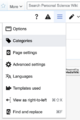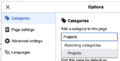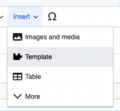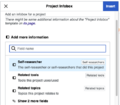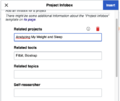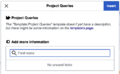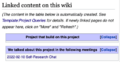Help:How to make a Project page
This wiki offers a couple of templates that help maintain a consistent style, categorization and automatic linking through semantic information. If you want a new page to be a Project page, the minimum information you need to add is the categorization as a project. All other templates are optional, though we strongly encourage using them to improve findability.
Using the visual editor to add project templates to a page
Depending on how you ended up on the page creation form the visual editor should already be the default. Otherwise, the visual editor can be found under the "Create" tab on the top right/middle of the page. A step-by-step guide of how to add all the right templates and information can be seen in the galleries below.
Adding the category
Adding the infobox
Now you can add lists of related pages, separated by commas. As of now, there is no autocomplete option for that. If you are not sure about the title of the pages you want to link to, you can verify them on the respective category overview pages. Click "Insert". The infobox should now appear on the right of your page.
Adding the Project Queries
Type "Project Queries" into the search bar. The template should appear in the autocomplete list. Choose the template and click "Insert". Do not add anything under "add more information". The queries will be automatically filled when another page refers to your page in their infobox. The Project Queries template should now appear on the bottom of your page.
Adding further content
All other content can now be added and formatted as you wish. See the Cheatsheet from MediaWiki for formatting help.
Using the source code editor to add project templates to a page
- Adding the projects category:
[[Category:Projects]]- We recommend adding this at the bottom of the page,
- This makes the page show up on the Projects overview page
- Adding the infobox:
{{Project Infobox|Self researchers= |Related tools= |Related topics= }}- You can enter a list of people who worked in this project (after "Self researchers="), tool (after "Related tools="), and topic pages (after "Related topics="), separated by commas.
- We recommend putting this at the top of your page article
- Adding the footer queries:
{{Project Queries}}- We recommend adding this at the bottom of the page
Elements of a Project page
See Semantic properties in Personal Science Wiki for more information.
How to turn a page a project page if it already in a different category?
You can change the categorization of a page by removing any existing infobox/footer templates and category tags from a page and instead replace with (at least) the project category tag as specified above. This will put the page in the project category and remove it from the other categories.