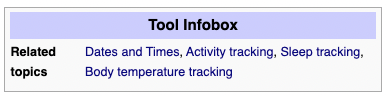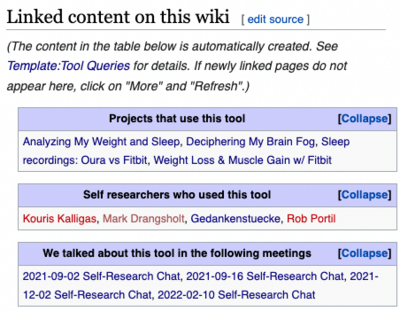Difference between revisions of "Help:How to make a Tool page"
| Line 3: | Line 3: | ||
==Elements of a Tool page== | ==Elements of a Tool page== | ||
===Tool Infobox=== | ===Tool Infobox=== | ||
| − | A template in which you can add titles of related topic pages as semantic properties. | + | A template in which you can add titles of related topic pages as semantic properties. |
| + | |||
| + | [[File:Tool-infobox-example.png]] | ||
| + | |||
===Tool Queries=== | ===Tool Queries=== | ||
| − | A template which automatically displays all pages that link to your tool page in their infobox. | + | A template which automatically displays all pages that link to your tool page in their infobox. |
| + | |||
| + | [[File:Tool-queries-example-narrow.png|400px]] | ||
| + | |||
===Tool Category=== | ===Tool Category=== | ||
| − | A tag that assigns your page to the "Tools" category. | + | A tag that assigns your page to the "Tools" category. |
| + | |||
| + | [[File:Category-tools-tag.png|Category-tools-tag.png]] | ||
==How to add these elements to a page== | ==How to add these elements to a page== | ||
Revision as of 16:39, 4 March 2022
While you are free to add content to pages as you wish, this wiki uses some structural elements for different page categories for semantic structuring.
Elements of a Tool page
Tool Infobox
A template in which you can add titles of related topic pages as semantic properties.
Tool Queries
A template which automatically displays all pages that link to your tool page in their infobox.
Tool Category
A tag that assigns your page to the "Tools" category.
How to add these elements to a page
Using the source code editor
- {{Tool Infobox|Related topics= }}
- Add this to the top of the page, after the leading text.
- You can enter a list of related topic pages after "Related topics=", separated by commas.
- Link to the Tool Infobox template
- {{Tool Queries}}
- Add this to the bottom of the page.
- Link to the Tool Queries template
- [[Category:Tools]]
- Add this to the bottom of the page, below the Tool Queries.
- This tag makes the page show up on the Tools overview page
Using the visual editor
The visual editor can be found under the "Create" tab on the top right/middle of the page.
Adding the Tool Infobox
- Click on the "Insert" tab on top of the editor, then pick "Template".
- Type "Tool Infobox" into the search bar. The template should appear in the autocomplete list.
- Once you selected the infobox template, click on "Related topics" under "Add more information".
- Now you can add a list of related topic pages, separated by commas. As of now, there is no autocomplete option for that. If you are not sure about the title of the pages you want to link to, please verify on the.
- Click "Insert". The infobox should now appear on the right of your page.
Adding the Tool Queries
- Click on the "Insert" tab on top of the editor, then pick "Template".
- Type "Tool Queries" into the search bar. The template should appear in the autocomplete list.
- Choose the template and click "Insert". Do not add anything under "add more information". The queries will be automatically filled when another page refers to your page in their infobox.
- The Tool Queries template should not appear on the bottom of your page.
Adding the Tool Category
- Click on the hamburger menu on the top right of the editor and choose "Categories"
- Type "Tools" into the search bar and click "enter". The category tag should appear in the autocomplete option. If the category title is red, please check the spelling.
- Click "Apply changes". Now the category tag should appear on the bottom of your page.
Adding further content
All other content can be added and formatted as you wish. See the [Cheatsheet] from MediaWiki for formatting help.
Using the Tool form
There is a form that automatically adds the aforementioned elements to the page. However, there is a bug that makes the queries and category tag disappear after saving, so you have to update them manually. We encourage you create a Tool page using one of the other two methods.
How to make a page a tool page if it already has elements of a different category?
Remove any templates and category tags of other categories and add the Tool page elements specified above