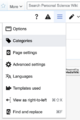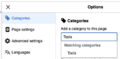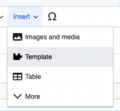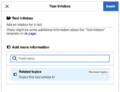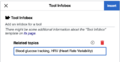Difference between revisions of "Help:How to make a Tool page"
m (Reverted edits by Katoss (talk) to last revision by Gedankenstuecke) Tag: Rollback |
|||
| Line 2: | Line 2: | ||
== Using the visual editor to add tool templates to a page == | == Using the visual editor to add tool templates to a page == | ||
| − | Depending on how you ended up on the page creation form the | + | Depending on how you ended up on the page creation form the visual editor should already be the default. Otherwise, the visual editor can be found under the ''"Create"'' tab on the top right/middle of the page. A step-by-step guide of how to add all the right templates and information can be seen in the galleries below. |
===Adding the category=== | ===Adding the category=== | ||
| Line 11: | Line 11: | ||
=== Adding the infobox === | === Adding the infobox === | ||
<gallery> | <gallery> | ||
| − | File:Insert-template.png|Adding the infobox: Click on the ''"Insert"'' tab on top of the editor, then pick ''"Template"''. Type ''"Tool Infobox"'' into the search bar. The template should appear in the autocomplete list. Once you selected the infobox template, click on ''"Related topics"'' under ''"Add more information"''. | + | File:Insert-template.png|Adding the infobox: Click on the ''"Insert"'' tab on top of the editor, then pick ''"Template"''. Type ''"Tool Infobox"'' into the search bar. The template should appear in the autocomplete list. |
| − | File:Tool-infobox- | + | File:Tool-infobox-properties.png|Once you selected the infobox template, click on ''"Related topics"'' under ''"Add more information"''. |
| − | + | File:Tool-infobox-add-topics.png|Now you can add a list of related topic pages, separated by commas. As of now, there is no autocomplete option for that. If you are not sure about the title of the pages you want to link to, you can verify it on the [[:Category:Topics|Topic category overview page]]. Click "Insert". The infobox should now appear on the right of your page. | |
| − | |||
| − | |||
| − | |||
| − | |||
| − | |||
| − | |||
| − | |||
</gallery> | </gallery> | ||
| Line 30: | Line 23: | ||
* Adding the '''tool category''': <code><nowiki>[[Category:Tools]]</nowiki></code> | * Adding the '''tool category''': <code><nowiki>[[Category:Tools]]</nowiki></code> | ||
** We recommend adding this at the bottom of the page, | ** We recommend adding this at the bottom of the page, | ||
| − | ** This makes the page show up on the [[Category:Tools|Tools overview page]] | + | ** This makes the page show up on the [[:Category:Tools|Tools overview page]] |
* Adding the '''infobox''': <code><nowiki>{{Tool Infobox|Related topics= }}</nowiki></code> | * Adding the '''infobox''': <code><nowiki>{{Tool Infobox|Related topics= }}</nowiki></code> | ||
** You can enter a list of related topic pages after "Related topics=", separated by commas. | ** You can enter a list of related topic pages after "Related topics=", separated by commas. | ||
** We recommend putting this at the top of your page article | ** We recommend putting this at the top of your page article | ||
| − | |||
| − | |||
==Elements of a Tool page== | ==Elements of a Tool page== | ||
| Line 42: | Line 33: | ||
File:Category-tools-tag.png|Category-tools-tag.png|The category tag: A tag that assigns your page to the "Tools" category. | File:Category-tools-tag.png|Category-tools-tag.png|The category tag: A tag that assigns your page to the "Tools" category. | ||
File:Tool-infobox-example.png|An infobox: A template in which you can add titles of related topic pages as semantic properties. | File:Tool-infobox-example.png|An infobox: A template in which you can add titles of related topic pages as semantic properties. | ||
| − | |||
</gallery> | </gallery> | ||
| + | |||
| + | See [[Help:Semantic properties in Personal Science Wiki|Semantic properties in Personal Science Wiki]] for more information. | ||
==How to turn a page a tool page if it already in a different category?== | ==How to turn a page a tool page if it already in a different category?== | ||
You can change the categorization of a page by removing any existing infobox/footer templates and category tags from a page and instead replace with (at least) the tool tag as specified above. This will put the page in the tool category and remove it from the other categories. | You can change the categorization of a page by removing any existing infobox/footer templates and category tags from a page and instead replace with (at least) the tool tag as specified above. This will put the page in the tool category and remove it from the other categories. | ||
Revision as of 17:01, 1 March 2023
This wiki offers a couple of templates that help maintain a consistent style, categorization and automatic linking through semantic information. If you want a new page to be a Tool page, the minimum information you need to add is the categorization as a tool. All other templates are optional, though we strongly encourage using them to improve findability.
Using the visual editor to add tool templates to a page
Depending on how you ended up on the page creation form the visual editor should already be the default. Otherwise, the visual editor can be found under the "Create" tab on the top right/middle of the page. A step-by-step guide of how to add all the right templates and information can be seen in the galleries below.
Adding the category
Adding the infobox
Now you can add a list of related topic pages, separated by commas. As of now, there is no autocomplete option for that. If you are not sure about the title of the pages you want to link to, you can verify it on the Topic category overview page. Click "Insert". The infobox should now appear on the right of your page.
Adding further content
All other content can now be added and formatted as you wish. See the Cheatsheet from MediaWiki for formatting help.
Using the source code editor to add tool templates to a page
- Adding the tool category:
[[Category:Tools]]- We recommend adding this at the bottom of the page,
- This makes the page show up on the Tools overview page
- Adding the infobox:
{{Tool Infobox|Related topics= }}- You can enter a list of related topic pages after "Related topics=", separated by commas.
- We recommend putting this at the top of your page article
Elements of a Tool page
See Semantic properties in Personal Science Wiki for more information.
How to turn a page a tool page if it already in a different category?
You can change the categorization of a page by removing any existing infobox/footer templates and category tags from a page and instead replace with (at least) the tool tag as specified above. This will put the page in the tool category and remove it from the other categories.