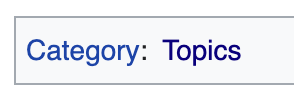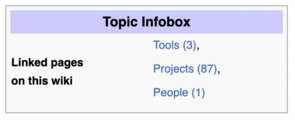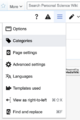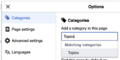Difference between revisions of "Help:How to make a Topic page"
m |
|||
| (One intermediate revision by the same user not shown) | |||
| Line 1: | Line 1: | ||
This wiki offers a couple of templates that help maintain a consistent style, categorization and automatic linking through semantic information. If you want a new page to be a ''Topic'' page, the minimum information you need to add is the categorization as a tool. All other templates are optional, though we strongly encourage using them to improve findability. | This wiki offers a couple of templates that help maintain a consistent style, categorization and automatic linking through semantic information. If you want a new page to be a ''Topic'' page, the minimum information you need to add is the categorization as a tool. All other templates are optional, though we strongly encourage using them to improve findability. | ||
| + | |||
| + | ==Elements of a Topic page== | ||
| + | |||
| + | <gallery widths=300px> | ||
| + | File:Category-topics-tag.png|Category-topics-tag.png|The category tag: A tag that assigns your page to the "Topics" category. | ||
| + | File:Topic-infobox.png|A template that shows all pages that link to this topic page (i.e. all pages for which a user entered this topic as 'related topic' in a tool, project, or people infobox). | ||
| + | </gallery> | ||
== Using the visual editor to add topic templates to a page == | == Using the visual editor to add topic templates to a page == | ||
| Line 11: | Line 18: | ||
=== Adding the infobox === | === Adding the infobox === | ||
| − | + | * Click on the "Insert" button in the top menu bar, then click on "Template". | |
| + | * Type "Topic Infobox" in the search bar. Select the element and click "Insert". | ||
| − | |||
| − | |||
| − | |||
| − | |||
| − | |||
===Adding further content=== | ===Adding further content=== | ||
| Line 27: | Line 30: | ||
** We recommend adding this at the bottom of the page, | ** We recommend adding this at the bottom of the page, | ||
** This makes the page show up on the [[:Category:Topics|Topics overview page]] | ** This makes the page show up on the [[:Category:Topics|Topics overview page]] | ||
| − | * Adding the ''' | + | * Adding the '''topic infobox''': <code><nowiki>{{Topic Infobox}}</nowiki></code> at the top of the page |
| − | + | ** This makes the infobox with backlinks to this topic from other pages on this wiki show up. | |
| − | * | + | ** It is not possible to add properties to topic pages. For more information, see [[Help:Semantic properties in Personal Science Wiki|Semantic properties in Personal Science Wiki]]. |
| − | |||
| − | |||
| − | |||
| − | |||
| − | |||
| − | |||
| − | |||
| − | |||
| − | |||
==How to turn a page to a topic page if it already in a different category?== | ==How to turn a page to a topic page if it already in a different category?== | ||
You can change the categorization of a page by removing any existing infobox/footer templates and category tags from a page and instead replace with (at least) the topic category tag as specified above. This will put the page in the topic category and remove it from the other categories. | You can change the categorization of a page by removing any existing infobox/footer templates and category tags from a page and instead replace with (at least) the topic category tag as specified above. This will put the page in the topic category and remove it from the other categories. | ||
Latest revision as of 14:13, 2 March 2023
This wiki offers a couple of templates that help maintain a consistent style, categorization and automatic linking through semantic information. If you want a new page to be a Topic page, the minimum information you need to add is the categorization as a tool. All other templates are optional, though we strongly encourage using them to improve findability.
Elements of a Topic page[edit | edit source]
Using the visual editor to add topic templates to a page[edit | edit source]
Depending on how you ended up on the page creation form the visual editor should already be the default. Otherwise, the visual editor can be found under the "Create" tab on the top right/middle of the page. A step-by-step guide of how to add all the right templates and information can be seen in the galleries below.
Adding the category[edit | edit source]
Adding the infobox[edit | edit source]
- Click on the "Insert" button in the top menu bar, then click on "Template".
- Type "Topic Infobox" in the search bar. Select the element and click "Insert".
Adding further content[edit | edit source]
All other content can now be added and formatted as you wish. See the Cheatsheet from MediaWiki for formatting help.
Using the source code editor to add topic templates to a page[edit | edit source]
- Adding the topic category:
[[Category:Topics]]- We recommend adding this at the bottom of the page,
- This makes the page show up on the Topics overview page
- Adding the topic infobox:
{{Topic Infobox}}at the top of the page- This makes the infobox with backlinks to this topic from other pages on this wiki show up.
- It is not possible to add properties to topic pages. For more information, see Semantic properties in Personal Science Wiki.
How to turn a page to a topic page if it already in a different category?[edit | edit source]
You can change the categorization of a page by removing any existing infobox/footer templates and category tags from a page and instead replace with (at least) the topic category tag as specified above. This will put the page in the topic category and remove it from the other categories.